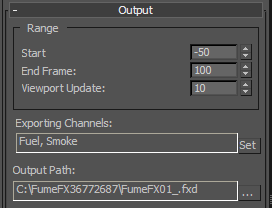Hey there visitor, wassup. This is a brief basic description of the general properties tab of Fume FX. I could not find any text based description of Fume FX on the internet so here is one. All the other tabs will be documented here in subsequent posts once every week as i go through all of them one flame at a time. So be sure to return and check em' out. This will also act as an online documention so that its not necessary to return to them YouTube videos all the time to know what a parameter does.
So here we have the General Parameters.
Spacing - Spacing defines the number of voxels that will fit within the fume fx simulation grid. A single voxel is represented by a square box at one of the corners of the ffx grid. A voxel is basically a volumetric pixel in three dimensions. Adjusting the spacing value varies the size of a voxel. Larger the value, larger the voxel. More the number of voxels in the ffx simulation grid, more will be the level of detail of the simulation. These are similar to pixels in an image. Larger the voxel lesser the resolution. Say i have a ffx sim grid of 20 x 20 x 20, with spacing of 1.0, it means there will be 20 voxels along the length, width and height. if i set spacing to 2, there will be 10 voxels along the sides of the grid, if the spacing is set to 0.5 there will be 40 voxels.
It will be noticed that more the voxels in the sim grid, more will be the memory utilized by the simulation. Also note that that the minimum number of voxels that can fit in a square ffx grid is 8. So if we have a grid of 20 x 20 x 20 the max spacing will be 2.5 i.e. (20 / 8). If grid size is 150 x 150 x 150 then the spacing is (150 / 8) = 18.75. If we have a grid with varying dimensions like 100 x 35 x 75 the spacing calculation will only consider the smallest value (35 / 8) = 4.375. So in general for a grid a x b x c if a = b = c, max Spacing = a / 8. If a != b != c then max Spacing = min(a,b,c) / 8.
Width, Length & Height - These are the dimensions of the fume fx simulation grid. All calculations happen within this grid. Internally the grid is composed of voxels controlled by the spacing setting above. Changing the grid dimensions require an inspection of the spacing setting to keep the resolution of the sim same to what it was before the grid was resized.
Adaptive Checkbox - During simulation a blue grid is often seen expanding along the dimensions of the fume fx simulation grid. This is the actual physical grid for which all computations are done. It limits computations only to its bounds instead of computing it for the entire ffx grid (which is the yellow bounding box). So if your simulation elements are active only within half region of the ffx grid the adaptive grid will compute only for half of the ffx grid. Keeps sims faster and keeps things efficient. By default its ON and should be kept that way. Also, it depends on what you are simulating. Keeps the cache files smaller in size and size varies as the sim progresses. If this setting is turned OFF, you will notice the sim takes more time as computations are performed for the entire grid and the cache files are all the same size. Not effiecient and a waste of time !!
Sensitivity - Eventually during course of the sim, the adaptive grid becomes the same size as that of the ffx grid. If the sensitivity value is increased it keeps the adaptive grid from expanding too much and keeps it tight around the simulation. It resizes dynamically as the simulation progresses and tries to be small as possible. The frame sizes in the cache files too becomes small and takes less time to simulate.
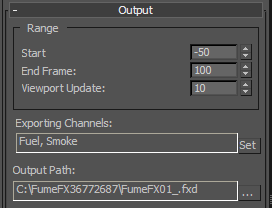
Range - The range section specifies the range of simulation i.e. the range of frames for which the simulation runs. By default its set to a start frame of 0 and end frame 100. So the sim runs from 0 to 100. As shown above we can offset the values of start frame depending on what we need. A negative setting of 50 means the sim runs from -50 to 100. Such that at frame 0 the flame will already be present if we render the frames 0 to 100 in 3ds max. If the enable viewport display has been enabled then the Viewport update setting determines the rate at which wth 3ds max viewport will update displaying the selected ffx channel. A setting of 10 will update the viewport after simulating 10 frames.
Exporting Channels - Determines which simulation element is considered for calculations in the simulation.. By default Fuel and smoke are the exported channels. If smoke is de-selected from the Simulation Tab then Fuel is the the only exported channel. By selecting other parameters like Temperature we are doing a lot more computations for the sim and the cache file too holds a lot of information making the sim slower.
Output Path - This is the path where all the simulated frames are stored.
Playback Range - These are the after-simulation playback controls. The Play From field determines the start of playback. By defaukt its set to 0. If i set it to say 50. Then we will get a playback from frames 50 to 100 om the 3dsmax timeline. However it will be noticed that frames 50 to 100 are blank and 0 to 50 contain the sim. So what happened exactly ? With a Play From value of 50, frames 50 to 100 offset to frames 0 to 50 and 51 to 100 cleared out. (This does not mean the sim data was deleted out it still exists in the cached files). So setting a value in these boxes will only display the requested data from the cached files.
Start Frame specifies when to start displaying the simulation. So if its set to 50 and we play the entire range of 0 - 100, then frames 0-49 will appear blank.
The Out of Range Types specify how to mess around wih the selected range. This are practical settings and can be experimented upon. Say you want to loop over a given range of a fire simulation. You will then set the start frame to your loop in frame and end frame to loop out frame and then set the after end to Cycle mode. This way your sim will loop within the set frames. Ping-pong will just reverse the frames for additional effects
So that's it for the General Tab. Hope it was informative and more tabs coming soon.
Questions / Suggestions Leave a comment.
Until next time....